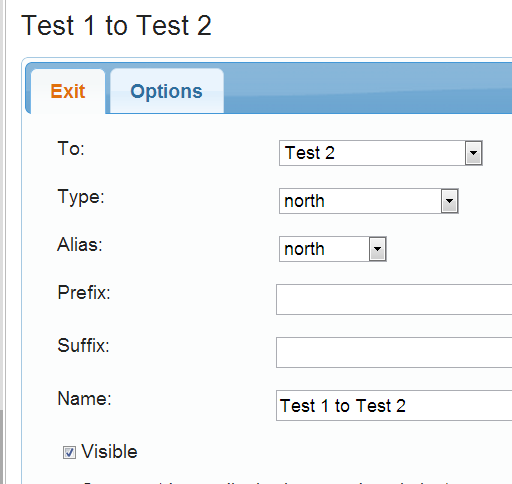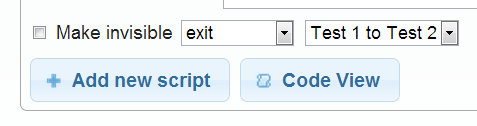question about exits created with create exit ()
imamy
30 Jul 2013, 23:05I'm building the story online.
eg: create exit ("north", Test Room, North Room)
1. When I created this exit, it doesn't show up on the pull down menu for exits. How do I add this exit to the pull down menu?
2. How do I make this exit invisible later?
3. If the exit is visible, how do I disable the "look" for this direction.
Thanks.
Amy
eg: create exit ("north", Test Room, North Room)
1. When I created this exit, it doesn't show up on the pull down menu for exits. How do I add this exit to the pull down menu?
2. How do I make this exit invisible later?
3. If the exit is visible, how do I disable the "look" for this direction.
Thanks.
Amy
HegemonKhan
31 Jul 2013, 03:45Note: this is for the offline on-your-computer version of quest, so this may not apply to the Online (or Gamebook) version.
1. I'm not sure if this is correct, but your use of "CreateExit" script occurs~happens during the actual game play, whereas, the pull-down feature is for the GUI~Editor (game creation ~ non-game play), so that's why the "CreateExit" script doesn't cause it show up in the GUI~Editor pull down feature.
the GUI~Editor's TABS (for example: Player -> whatever Tabs ~ Verb Tab ~ Attribute Tab ~ Object Tab) can be created, altered, and~or set up in code via "tabs" scripting (those tabs are a big part of the ease of the Editor and for some things they're better~faster to do stuff than even coding is), but it's a bit confusing, so you may not want to mess (look at) with this right now, but here's some links on it:
http://quest5.net/wiki/Using_Types_and_Tabs_(Advanced)
http://quest5.net/wiki/More_on_Tabs_(Advanced)
P.S.
your other thread also had this come up in it too:
http://quest5.net/wiki/Types
http://quest5.net/wiki/Using_Types
http://quest5.net/wiki/Using_inherited_types
In the GUI~Editor, on the left pane ("tree of stuff"), you click on the "Advanced" to show it, and then to create a "Type".
Object Type = "Type" = Inherited attribute
and then to add it to an object (for example):
player -> Attributes (Tab) -> Inherited Attributes -> scroll down to the very bottom for newly made "Types" (Object Types)
basically, it's making "a group, of attributes" which can be added to an object
for an example:
--------
2. in code... sorry again...
the "quest coding bible" links:
http://quest5.net/wiki/Category:All_Fun ... t_Commands (page 1, range: A-S)
http://quest5.net/w/index.php?title=Cat ... h#mw-pages (page 2, range: S-Z)
so check out the "M" category (or jsut use these direct links):
http://quest5.net/wiki/MakeExitInvisible
http://quest5.net/wiki/MakeExitVisible
http://quest5.net/wiki/MakeObjectInvisible
http://quest5.net/wiki/MakeObjectVisible
in the GUI (or via code too):
http://quest5.net/wiki/Interacting_with_objects (scroll down to "scenery")
http://quest5.net/wiki/Scenery
----------
3. (in the GUI~Editor), I think...
room_name -> Verbs (Tab) -> Description -> As a Script (the pull down box choice) ->
In Code (as I don't know how to do it precisely in the GUI)...
1. I'm not sure if this is correct, but your use of "CreateExit" script occurs~happens during the actual game play, whereas, the pull-down feature is for the GUI~Editor (game creation ~ non-game play), so that's why the "CreateExit" script doesn't cause it show up in the GUI~Editor pull down feature.
the GUI~Editor's TABS (for example: Player -> whatever Tabs ~ Verb Tab ~ Attribute Tab ~ Object Tab) can be created, altered, and~or set up in code via "tabs" scripting (those tabs are a big part of the ease of the Editor and for some things they're better~faster to do stuff than even coding is), but it's a bit confusing, so you may not want to mess (look at) with this right now, but here's some links on it:
http://quest5.net/wiki/Using_Types_and_Tabs_(Advanced)
http://quest5.net/wiki/More_on_Tabs_(Advanced)
P.S.
your other thread also had this come up in it too:
http://quest5.net/wiki/Types
http://quest5.net/wiki/Using_Types
http://quest5.net/wiki/Using_inherited_types
In the GUI~Editor, on the left pane ("tree of stuff"), you click on the "Advanced" to show it, and then to create a "Type".
Object Type = "Type" = Inherited attribute
and then to add it to an object (for example):
player -> Attributes (Tab) -> Inherited Attributes -> scroll down to the very bottom for newly made "Types" (Object Types)
basically, it's making "a group, of attributes" which can be added to an object
for an example:
<object name="player">
<inherit name="editor_object" /> // this is one of quest's core code Object Types
<inherit name="defaultplayer" /> // this is one of quest's core code Object Types
<inherit name="character_type" /> // this is our new~created Object Type, providing the player with "0 strength", "0 endurance", and "0 dexterity" int (integer) attributes
<strength type="int">100</strength> // this will override the "character_type" Object Type's 0 strength attribute value, giving the player a 100 strength int attribute value instead.
</object>
<object name="orc_monster">
<inherit name="editor_object" /> // this is one of quest's core code Object Types
<inherit name="character_type" /> // this is our new~created Object Type, providing the orc with "strength", "endurance", and "dexterity" attributes
</object>
<type name="character_type">
<strength type="int">0</strength>
<endurance type="int">0</endurance>
<dexterity type="int">0</dexterity>
</type>--------
2. in code... sorry again...
the "quest coding bible" links:
http://quest5.net/wiki/Category:All_Fun ... t_Commands (page 1, range: A-S)
http://quest5.net/w/index.php?title=Cat ... h#mw-pages (page 2, range: S-Z)
so check out the "M" category (or jsut use these direct links):
http://quest5.net/wiki/MakeExitInvisible
http://quest5.net/wiki/MakeExitVisible
http://quest5.net/wiki/MakeObjectInvisible
http://quest5.net/wiki/MakeObjectVisible
in the GUI (or via code too):
http://quest5.net/wiki/Interacting_with_objects (scroll down to "scenery")
http://quest5.net/wiki/Scenery
----------
3. (in the GUI~Editor), I think...
room_name -> Verbs (Tab) -> Description -> As a Script (the pull down box choice) ->
In Code (as I don't know how to do it precisely in the GUI)...
// this script below will display the look~lookat description ONLY if the exit isn't visable, if it is visable, then nothing happens, no description gets displayed.
if (exit_name.visable=false) {
do_or_invoke (this.look_or_lookat)
}jaynabonne
31 Jul 2013, 09:14imamy, I'm not sure about your question, as it seems you're using a script command to create an exit, which only occurs at runtime. Which drop down list are you referring to?
Assuming you are indeed using the script command (since you're dynamically creating random exits, as I recall), then I'd use this form instead:
create exit (string id, string name, object from, object to, string type)
Something like:
That way you have an id (MyNorthExit) than you can use in scripts. For example to make the exit invisible, you'd then use:
Without an id, you can't manipulate the exit directly. (Of course, if you're generating a bunch of exit, you might not want to name each one, in which case, the above might not be useful. In that case, I'd need to know how you plan to access the exits later e,g, grabbing all exits in the current room, etc)
If you can clarify the drop down part, we can help with that, unless someone else is less confused than I am. Again, if this is a GUI drop down, then it won't be in that list, since the exit is being created dynamically and won't actually exist until the code is run.
Again, if this is a GUI drop down, then it won't be in that list, since the exit is being created dynamically and won't actually exist until the code is run.
Assuming you are indeed using the script command (since you're dynamically creating random exits, as I recall), then I'd use this form instead:
create exit (string id, string name, object from, object to, string type)
Something like:
create exit ("MyNorthExit", "north", Test Room, North Room, "northdirection")That way you have an id (MyNorthExit) than you can use in scripts. For example to make the exit invisible, you'd then use:
MyNorthExit.visible = falseWithout an id, you can't manipulate the exit directly. (Of course, if you're generating a bunch of exit, you might not want to name each one, in which case, the above might not be useful. In that case, I'd need to know how you plan to access the exits later e,g, grabbing all exits in the current room, etc)
If you can clarify the drop down part, we can help with that, unless someone else is less confused than I am.
imamy
01 Aug 2013, 19:01Thank you  Your answers really helped a lot.
Your answers really helped a lot.
I'm using Quest Online Version, not the Gamebook.
It does appear that I have to name the exits for them to show up in the pull down menu. I'll test this later for exits created at launch.
This is the pull down menu I was referring to. The menu would be empty if I didn't name any exits. For a while, I felt like I was losing my mind because I couldn't remember how I named my exits with the exit editor provided by the Online Version.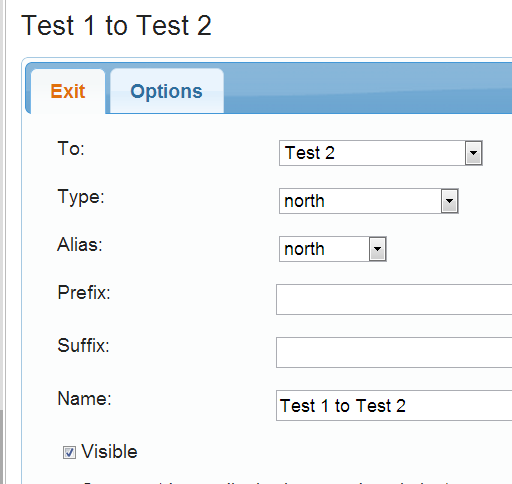
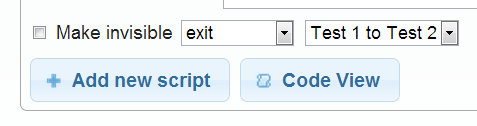
I'm using Quest Online Version, not the Gamebook.
It does appear that I have to name the exits for them to show up in the pull down menu. I'll test this later for exits created at launch.
This is the pull down menu I was referring to. The menu would be empty if I didn't name any exits. For a while, I felt like I was losing my mind because I couldn't remember how I named my exits with the exit editor provided by the Online Version.